Opening and Viewing an Image
Opening an Image
This section of the tutorial is going to begin by showing you how open an image using the MultiSpec software.
Begin by pressing both the command and spacebar keys to lauch the Spotlight.
From there type "MultiSpec" and click the Multispec64 application.
Once the Multispec software is open an empty text box will appear.
Now, shift your focus to the tool bar at the top of the screen. Click the "File" tab and then click open image.
The MultiSpec software only allows certain types of image formats. Select the image titled "nc_costline.img". This image is available using this link.
Click Opne. After doing so you will be prompted to set display specifications for the image. For now don't change anything and click "OK".
Once the image is open it should look like the following:
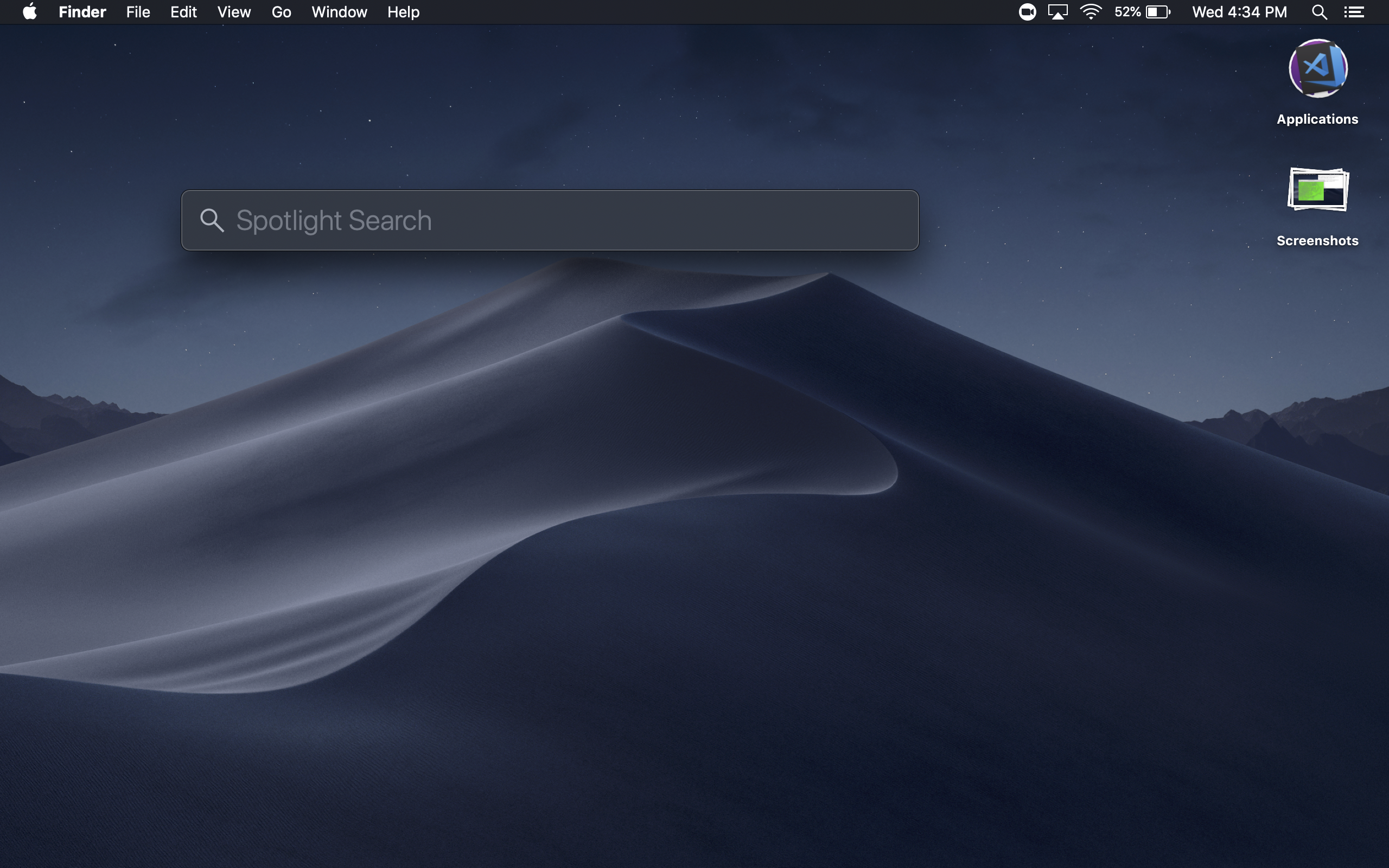
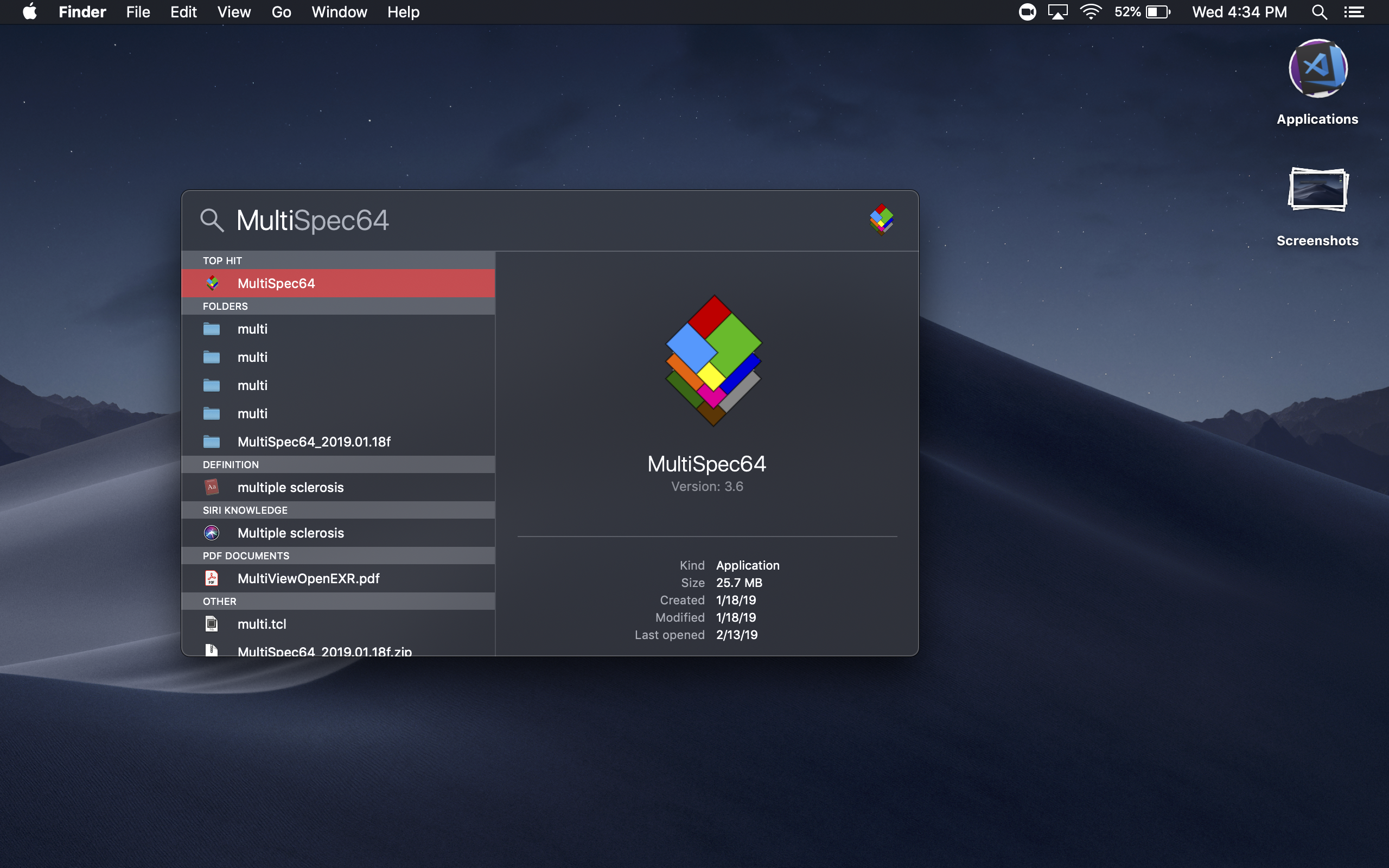
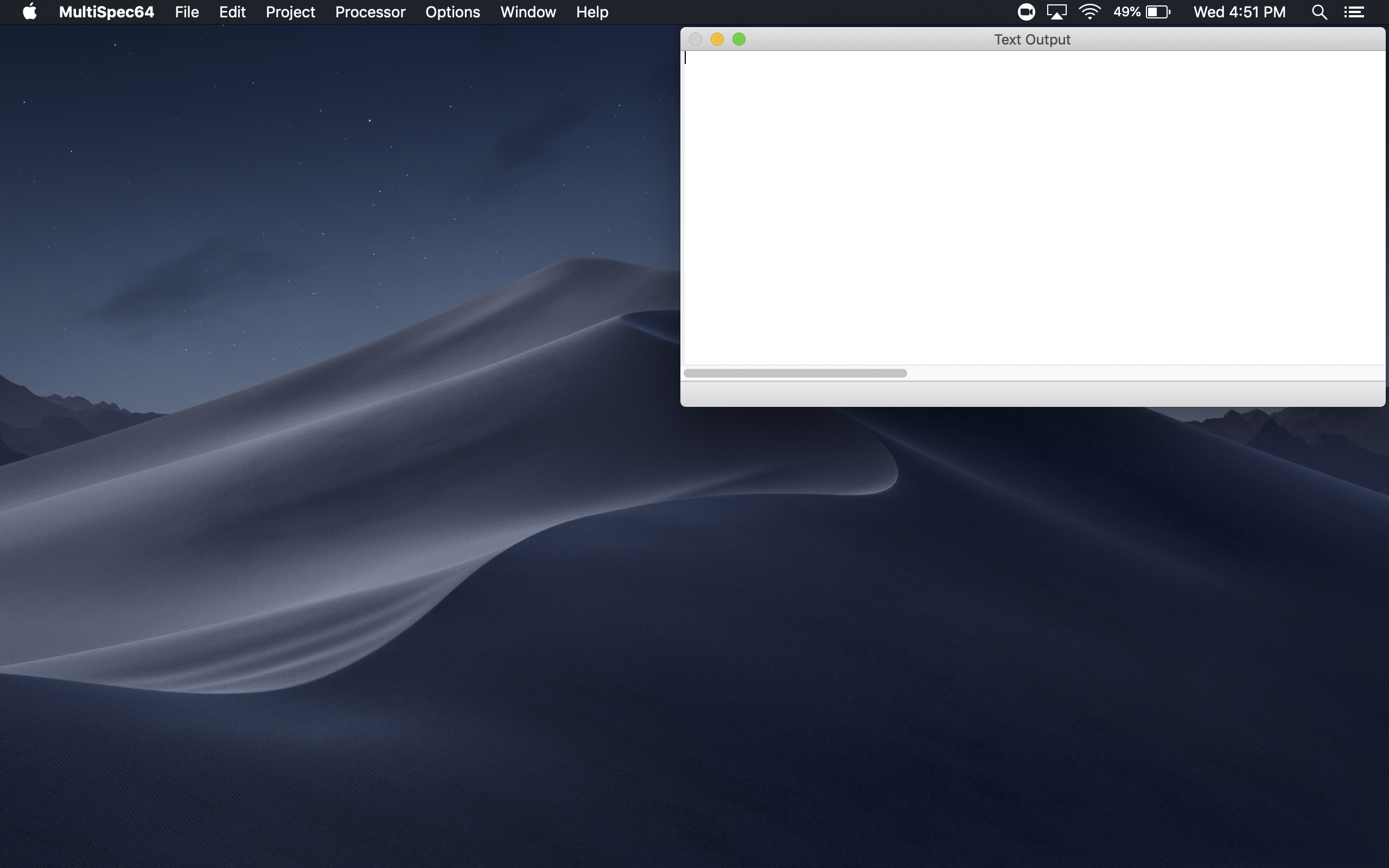
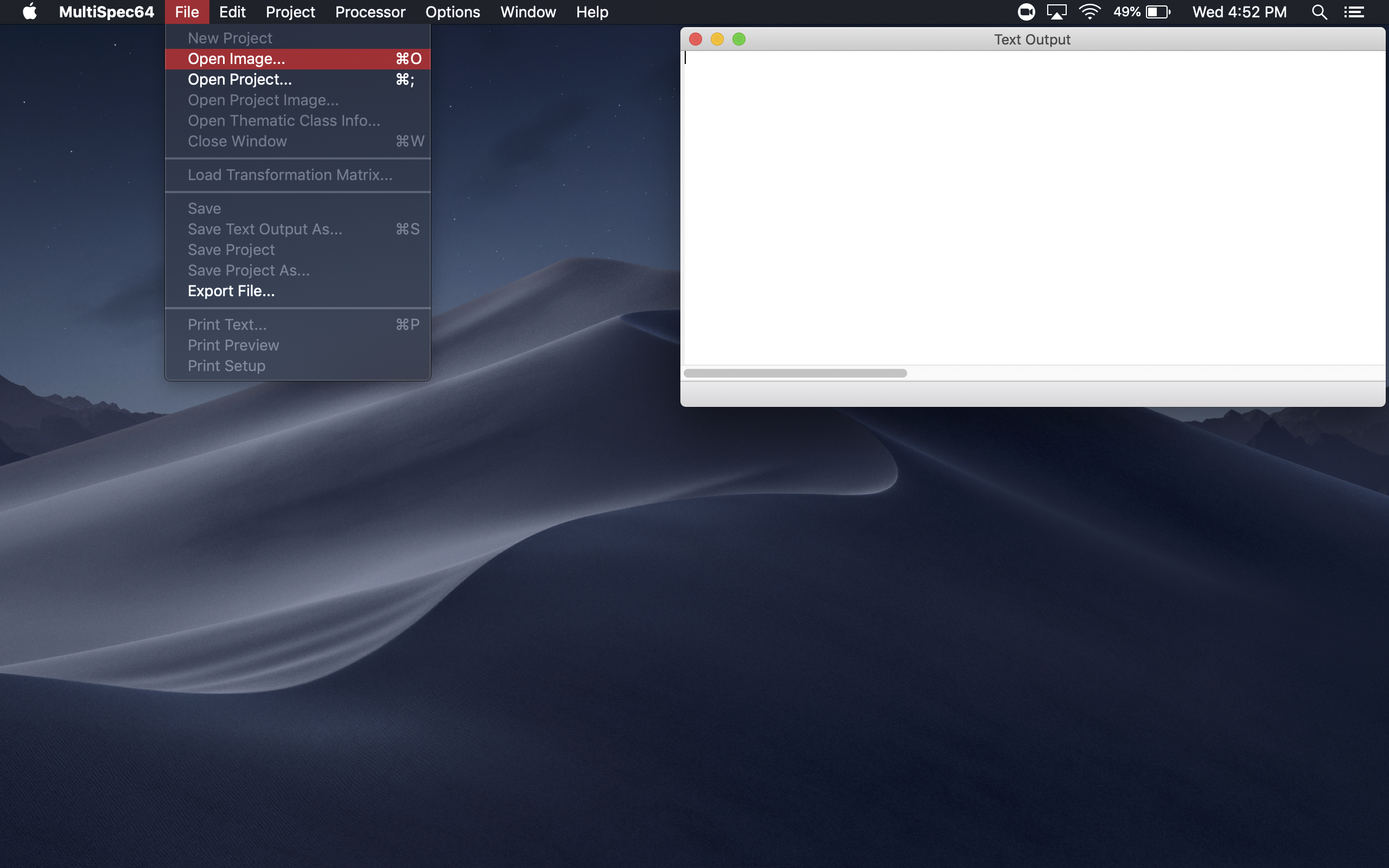
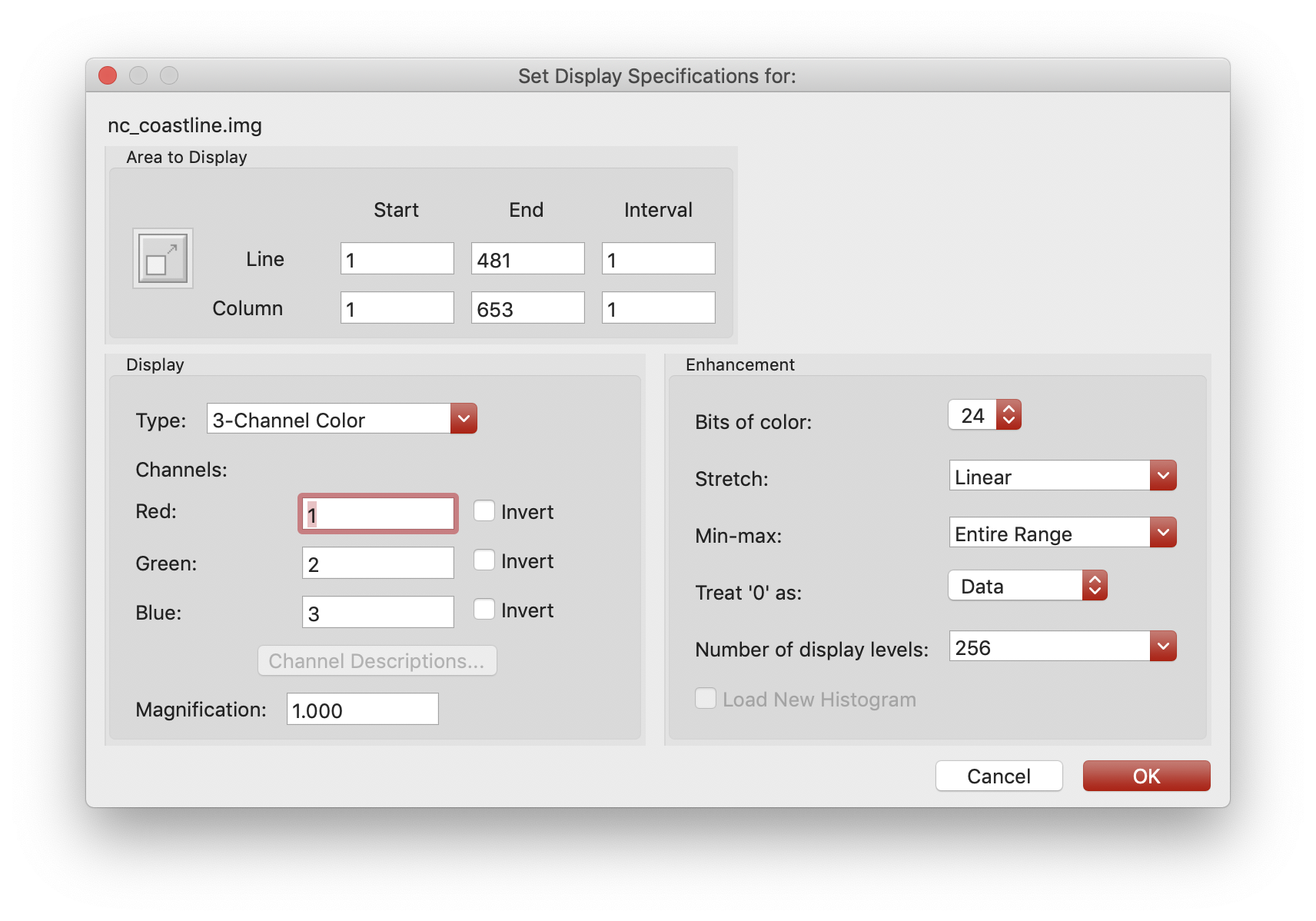

Continue to next tutorial.